I use a 15" HP Pavillion and the touchpad drives me crazy. This happens with Dells' as well. The one thing about the touchpad that bugs me, is when I start typing and ghostly things would start to happen such as my web browser will be the active window and new tabs and/or windows will start opening; or the right-click context menu would appear. Changing the sensitivity of the touchpad didn't help.
When I am using my laptop, it's either I use the mouse or just keyboard shortcuts to move around.
So, one day I had enough. I found the touchpad settings, hidden deep down in the rabbit hole.
- Go to Windows Setting (
Win+xand select 'Settings'). - Search for touchpad and select "Touchpad settings".
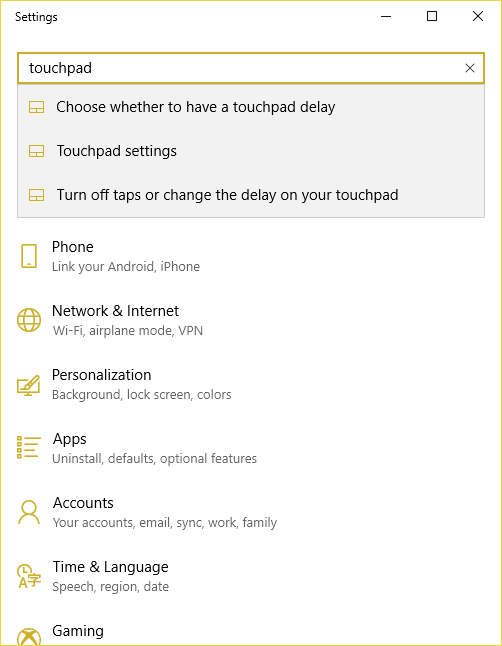
- Scroll down and select "Additional settings".
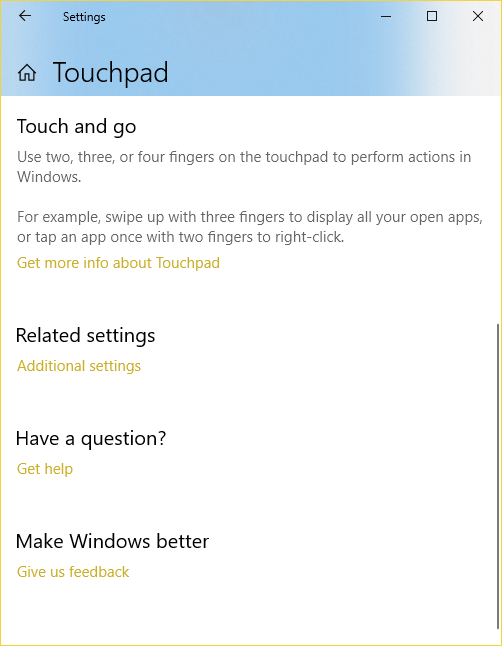
- You'll be greeted by the "ClickPad Settings" window. You can disable the touchpad from her by clicking on the "ClickPad Disable" button. But, I prefer another option.
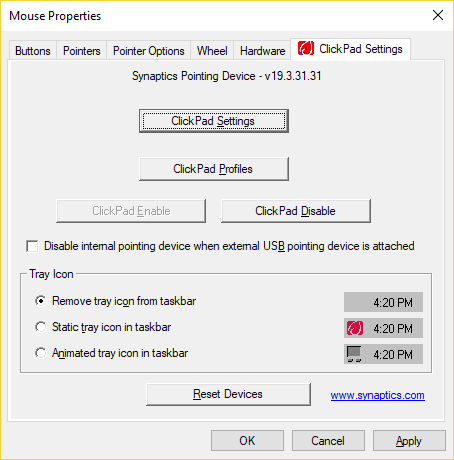
- Click on "ClickPad Settings" and be greeted with more settings. Click on "Tapping" and you will see a gear and question mark icon. Click on the gear icon to launch another settings window.
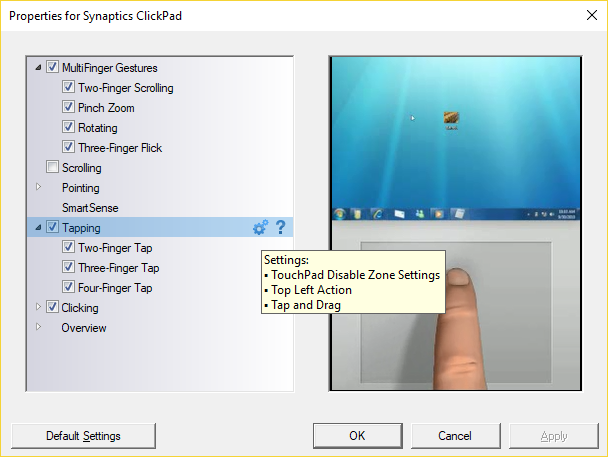
- I don't want to totally disable the touchpad just in case my mouse dies on me one day. So, I chose the option to "Double Tap To Enable or Disable TouchPad". This means you tap twice on the upper left corner of the touchpad to disable/enable it.
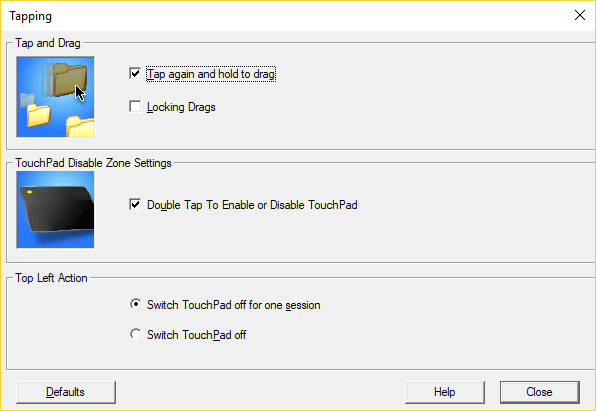
Have the same problems too? I am not a touchpad person. Never used it unless I have to. But, having used Lenovo's Thinkpad for a few years, I do prefer using the trackpoint (or some people call it the nipple) than touchpads. Although you do have to get the hang of it first.
–
